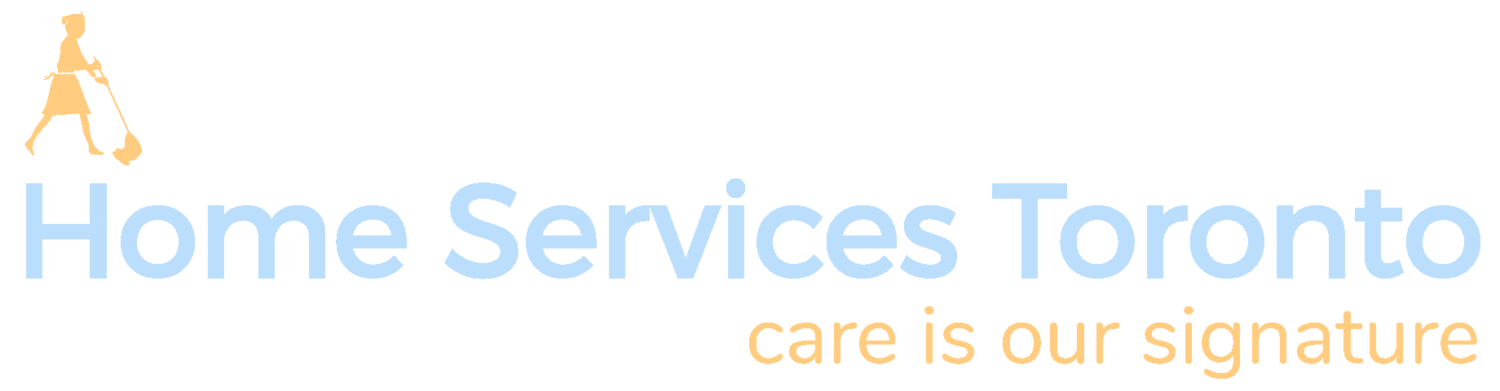Computer screen cleaning made simple and effective
Simple steps to clean your computer screen effectively
Keeping your computer screen clean is one of those small maintenance habits that pays off in both performance and comfort. A spotless display improves clarity, reduces eye strain, and helps your device last longer. Many people overlook the importance of proper cleaning, or they rush it, which often leads to streaks, scratches, or even permanent damage. By understanding the right techniques and avoiding the common pitfalls, anyone can clean their screen safely and effectively. This guide breaks down everything you need to know about computer screen cleaning, from preparation to long-term care.
1. Understanding the importance of computer screen cleaning
Why screen cleaning matters for daily use
Your computer screen is the window into everything you do digitally. Whether you are working, gaming, or streaming videos, a dirty screen reduces visibility and comfort. Dust can settle on the surface, making the display look dull and hazy, while fingerprints create distracting smudges. Over time, this buildup can force you to squint or adjust brightness settings unnecessarily, which leads to more eye strain. Regular cleaning ensures that colors remain sharp and text remains clear, giving you a better user experience. Beyond aesthetics, it helps your eyes stay more relaxed during long hours of use.
How dust and smudges affect screen performance
Dust and fingerprints might seem harmless at first, but they have a direct impact on your screen’s performance. Dust particles scatter light, which reduces contrast and creates a faint glare effect. Smudges and oils from your fingers can blur the sharp edges of text and images, making them harder to read. This is especially noticeable if you use your screen for design work or video editing, where precision matters. In addition, dust can work its way into ventilation areas and contribute to overheating. Keeping your display clean isn’t just about looks; it’s about keeping your device running efficiently.
Common mistakes people make when cleaning screens
One of the biggest mistakes people make is reaching for household cleaners. Products like glass cleaner, window spray, or alcohol wipes often contain harsh chemicals that damage screen coatings. Another common error is using rough fabrics such as paper towels or tissues, which can leave scratches behind. Some even forget to turn off the device before cleaning, risking electrical damage. Pressing too hard while wiping can also damage delicate layers under the glass. These mistakes are easy to avoid once you know what not to do, and the right methods will keep your screen clear without the risks.
2. Preparing your screen for cleaning
Powering down and unplugging your device
The first step in cleaning is always shutting down your computer and unplugging it. This keeps you safe from electrical risks while ensuring the screen is cool to the touch. A powered-down screen also makes smudges and dust easier to see, so you won’t miss any spots while cleaning. Even portable devices like laptops and tablets benefit from being turned off before you start. Taking this small step helps protect your hardware and gives you a more accurate look at what needs attention. It’s a simple precaution that saves you from unnecessary accidents.
Gathering the right cleaning tools
Cleaning your screen doesn’t require expensive products, but it does require the right ones. A soft microfiber cloth is essential because it lifts dust without scratching. For liquid cleaning, you can use distilled water or a screen-safe cleaning solution designed specifically for electronics. Avoid using tap water, since minerals in it can leave streaks or residue. It’s also a good idea to keep a small spray bottle handy so you can control the amount of liquid applied. With these tools prepared in advance, you’ll be ready to clean without damaging your device.
Creating a safe cleaning environment
Where you clean your screen matters just as much as how you clean it. Choose a flat, stable surface with enough space to set down your device if needed. Avoid places with strong airflow that might blow dust back onto the screen. Make sure the lighting is good so you can see streaks and smudges clearly while working. If you are cleaning a desktop monitor, adjusting the height or angle can make it easier to reach every part of the screen. Preparing your environment this way helps you work more carefully and reduces the chances of accidents.
3. Effective methods for cleaning your computer screen
Using microfiber cloths the correct way
Microfiber cloths are the safest and most effective way to clean your screen, but technique matters. Start by gently wiping in small circular motions to lift dust and smudges without pressing too hard. Avoid rubbing in straight lines, since that can push particles across the screen and cause scratches. If the cloth becomes too dirty, switch to a clean section or wash it before reusing. Never use the same cloth you use for general cleaning, since dirt and grit could scratch the display. A dedicated microfiber cloth will give you the best results every time.
The role of distilled water and screen-safe solutions
Sometimes a dry cloth isn’t enough, especially when dealing with fingerprints or oily smudges. In these cases, a small amount of distilled water or a screen-safe solution works best. Always spray the liquid onto the cloth first, never directly onto the screen. This prevents moisture from seeping into edges or ports, which could cause internal damage. Distilled water is preferable because it leaves no streaks or mineral spots. If you choose a commercial cleaner, check the label to ensure it’s made specifically for screens. Used correctly, these solutions restore clarity without damaging the protective coating.
Step-by-step technique for streak-free results
To achieve a streak-free finish, begin with a dry wipe using your microfiber cloth. Next, lightly dampen a corner of the cloth with your cleaning solution and gently wipe the screen in smooth, overlapping motions. Follow up immediately with a dry section of the cloth to remove any moisture before it evaporates. Work from top to bottom to avoid spreading dust onto areas you already cleaned. If streaks remain, repeat the process with less liquid and slower movements. With patience and the right technique, you’ll have a crystal-clear screen without smudges or lines.
4. Avoiding damage while cleaning
Substances and tools you should never use
It’s important to know what not to use on your screen. Avoid cleaners that contain ammonia, bleach, or alcohol since they can strip away protective coatings. Paper towels, tissues, and rough fabrics should also be avoided because they leave lint behind and risk scratching the display. Never use compressed air on the screen surface, since the force can damage delicate layers. Likewise, don’t reach for abrasive pads or sponges designed for household cleaning. Keeping these items away from your device is just as important as choosing the right ones.
How to prevent scratches and permanent marks
Scratches are one of the biggest concerns when cleaning screens, but they are easy to avoid with the right habits. Always use a clean microfiber cloth and check it for trapped particles before wiping. Apply minimal pressure and let the cloth do the work rather than pressing hard. If you notice stubborn spots, repeat the cleaning process instead of scrubbing. Storing your clothes in a clean bag or drawer prevents dirt buildup between uses. These small precautions make a big difference in keeping your screen looking new.
Safe handling of delicate screens like LCD and OLED
Not all screens are built the same, which is why delicate models like LCD and OLED require extra care. These displays have thinner layers and sensitive coatings that can easily be damaged by harsh treatment. Always use a gentle touch and never press down on the panel. If you are cleaning a touchscreen device, remember that oils from your fingers can accumulate faster, so regular light cleaning is better than occasional heavy scrubbing. Following these safe handling practices ensures that your screen not only looks clean but also lasts longer without performance issues.
5. Maintaining a clean screen long term
Setting a regular cleaning schedule
Cleaning your screen once every few months isn’t enough if you use your device daily. Dust and fingerprints build up quickly, and waiting too long makes them harder to remove. Establishing a simple routine, such as wiping the screen lightly once a week, helps prevent buildup. For heavy users, cleaning every few days might be more practical. The key is consistency rather than waiting until the screen looks dirty. A regular schedule saves time and keeps your display looking sharp without extra effort.
Preventing dust and fingerprints from building up
Prevention is just as important as cleaning. Keeping your hands clean before using your device reduces the amount of oil transferred to the screen. If you’re using a laptop or tablet, closing it when not in use helps prevent dust from settling on the display. Using a screen protector can also reduce smudges and make cleaning easier. Regularly dusting your workspace keeps airborne particles from landing on your device. By taking these steps, you’ll notice that your screen stays cleaner for longer periods.
Storage and workspace habits that keep screens cleaner longer
Where and how you use your device affects how quickly it gets dirty. Avoid eating or drinking near your computer, since spills and crumbs can create extra mess. Keeping your workspace well-ventilated but not dusty makes a big difference. If possible, position your device away from direct sunlight to avoid glare that highlights smudges. Storing portable devices like tablets in protective cases keeps them cleaner between uses. Developing these habits reduces the frequency of deep cleaning and keeps your device in better condition overall.
Conclusion
A clean computer screen isn’t just about looks; it’s about performance and comfort, too. By using the right tools, techniques, and habits, you can maintain a spotless display without risking damage. Regular care keeps your device working better, reduces eye strain, and extends its lifespan. It doesn’t take much effort, just consistency and attention to detail. With these tips, screen cleaning becomes simple, effective, and part of your regular routine.
FAQs
How often should I clean my computer screen?
Most screens benefit from a light cleaning once a week, with deeper cleaning every few weeks, depending on usage.Can I use eyeglass cleaner on my computer screen?
Only if it’s alcohol-free and labeled safe for electronics, otherwise it could damage the screen coating.Is a screen protector worth it for laptops and monitors?
Yes, it makes cleaning easier and protects against scratches and smudges.What’s the safest cloth to use on a screen?
A microfiber cloth is the best option because it’s soft, lint-free, and non-abrasive.Should I blow on my screen to remove dust?
No, moisture from your breath can leave marks and encourage dust to stick.Can I clean my screen with just water?
Yes, as long as it’s distilled water applied to a microfiber cloth, not directly to the screen.Why do streaks keep appearing after I clean my screen?
Usually, too much liquid or uneven wiping is the cause, so use less solution and finish with a dry cloth.
Explore specialized home cleaning services tailored to your needs
Our team also offers personalized cleaning support for unique situations. For example, our one-time house cleaning services are perfect if you’re preparing for guests or need a reset after a busy week. This flexible option gives you a spotless home without any long-term commitment.
If you prefer consistency, our regular house cleaning services ensure your home stays fresh and maintained on a schedule that fits your lifestyle. It’s an easy way to keep everything under control while freeing up your time for what matters most.
Discover more home care tips
Want more expert advice on keeping your home in top shape? Learn how to bring old clothes back to life with simple methods for restoring faded clothes tips. Avoid unnecessary repairs by checking out our guide on common mistakes with garbage disposals. For smarter storage, don’t miss our breakdown of why your basement is not safe for these common items.